First Layer
First step: Import the original picture of hibiscus flower, use the pen tool to trace one of the petals and the filament. I must fill the stroke colour otherwise, I can't see the line. (you can see the red tracing line if you click this picture). Then, select the original hibiscus picture and click delete because i don't want to use it anymore.Second step: I choose red colour for petal and, yellow and blue for the filament from the drop down button.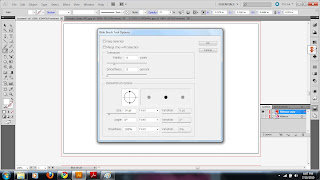
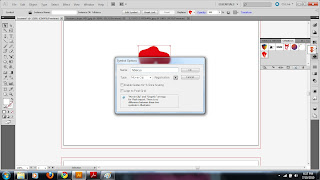
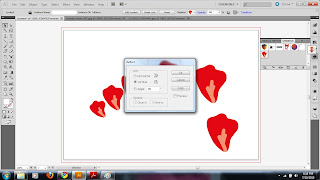
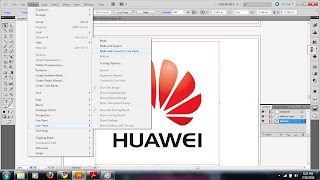
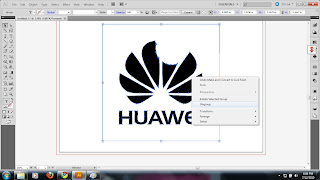


p/s: please correct me if i do wrong
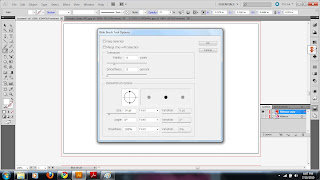
Third step: I use the blob brush tool, size 14pt to make the line in the middle of petal. I change the line opacity t0 47. Now, it's look like a petal of a hibiscus.
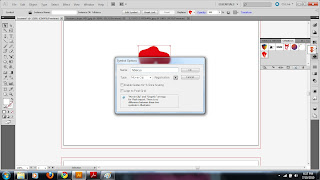
Fourth step: Select the petal, then click at symbol panel to create the new symbol. I named it as hibiscus. This is because I want to use the petal for several times.
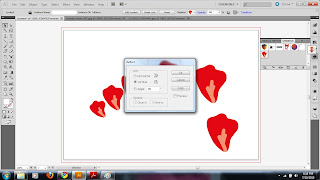
Fifth step: I drag the petal symbol from the symbol panel to arrange them, select 3 of them , right click the mouse then choose 'transform', 'reflect' then choose vertical to make the petal to be an opposite side. I put the filament together with these petals to make them just like a hibiscus. Then, select them all ,hold the 'ctrl' on keyboard then press 'G' to make them in a group. This is to make sure that they will stick together when i drag them.
Second Layer
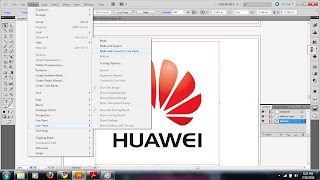
First step: Import the Huawei logo, I just want the text from the logo. So, I click 'object' from menu bar, choose 'live trace' , 'make and convert to paint'.
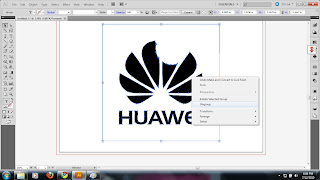
Second step: I can't just use this paint because the symbol and the text are stick together. The only thing that i need from this logo is the text. So, I select the logo, right click on mouse, choose 'ungroup', then, double click at this logo to make them in 'isolation mode', then select the text and copy but before paste them, double click again to exit from isolation mode.

Third step: Now, i get the plain text without colour. So, i choose CMYK blue colour to fill the text.

Fourth step: I just drag the new text, arrange it below the petals and filament to complete my logo.

No comments:
Post a Comment